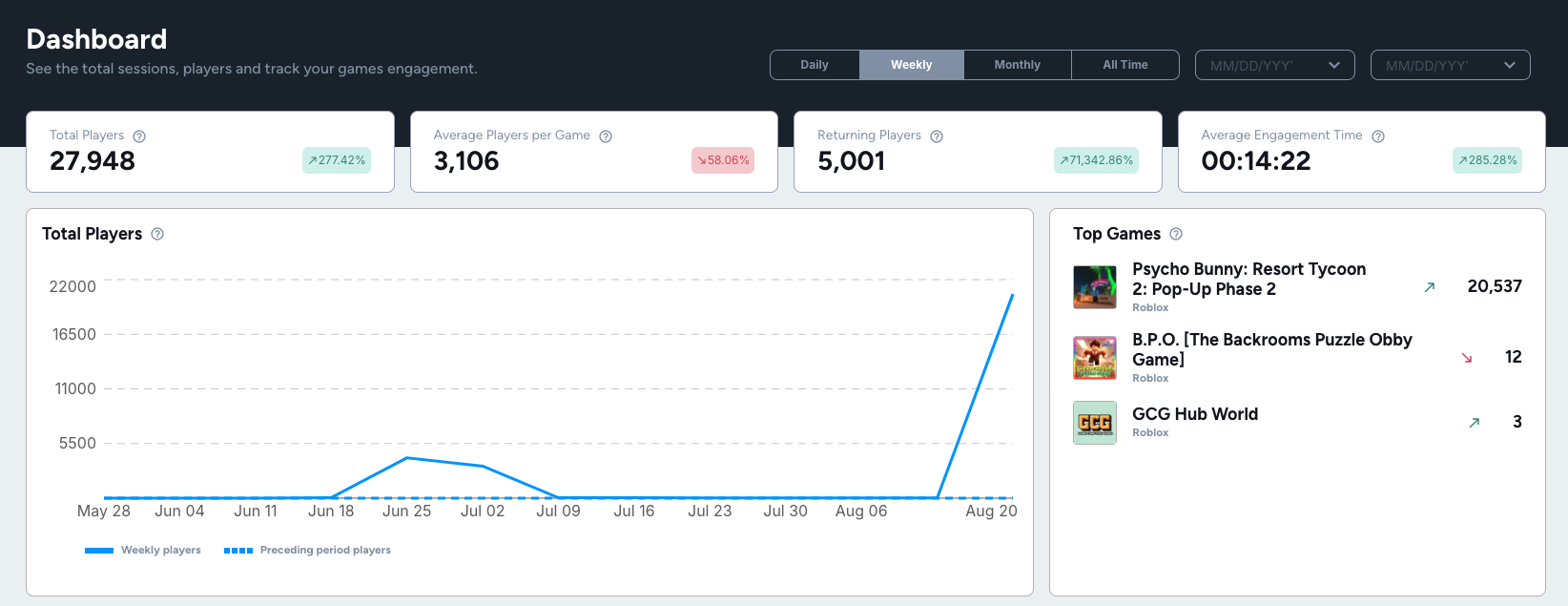Getting Started
You'll need the following items
- Team name
- Team logo (size unknown)
- Team banner (size unknown)
- Game landscape banner (1920x1080)
- Game square logo (130x130)
- Game media banner (1920x1080)
Also if you have the following
- URL for your Roblox game
- URL for your Roblox Developer group
Creating a developer account
Go to https://app.helixworlds.io and click on Sign up
Create a new account and verify your email address.
Create a Team
Create a new team with a name and description.
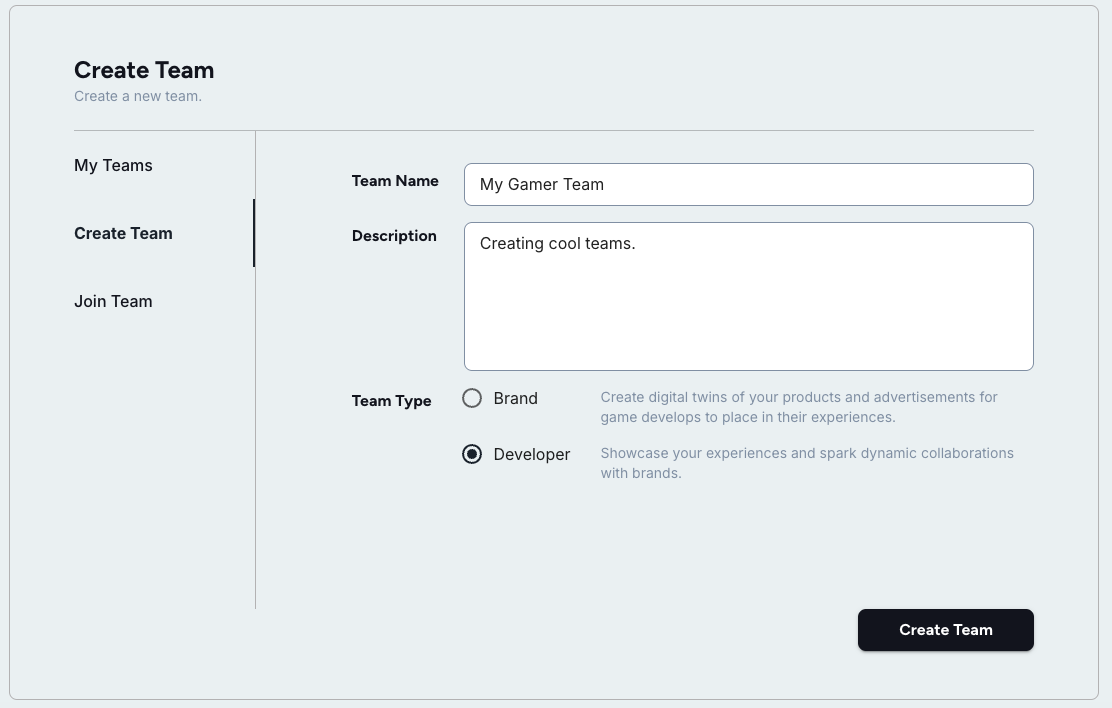
Creating a new Game
Create a game with the name, description and the display images.
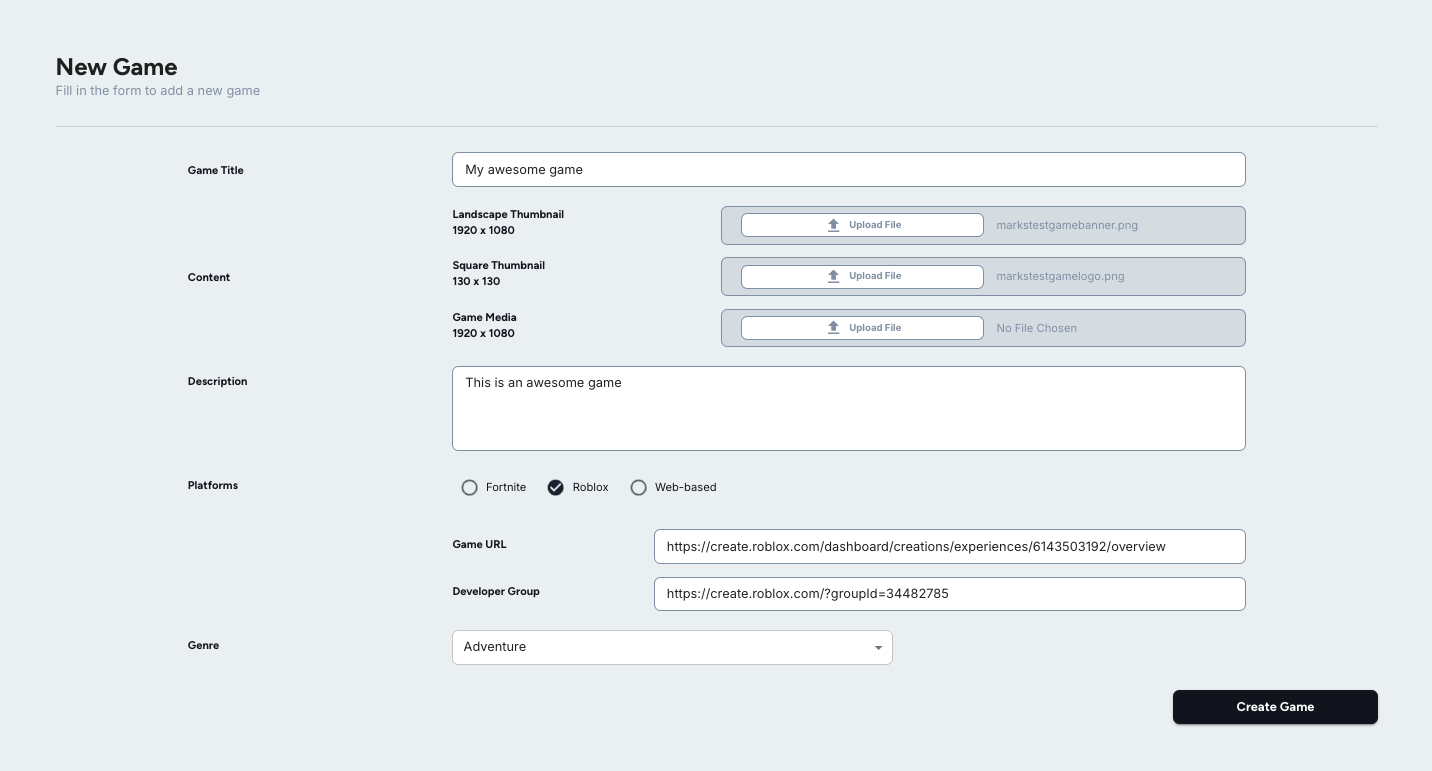
Getting your SDK credentials
From the Games menu select your game and then click on the Access SDK button.
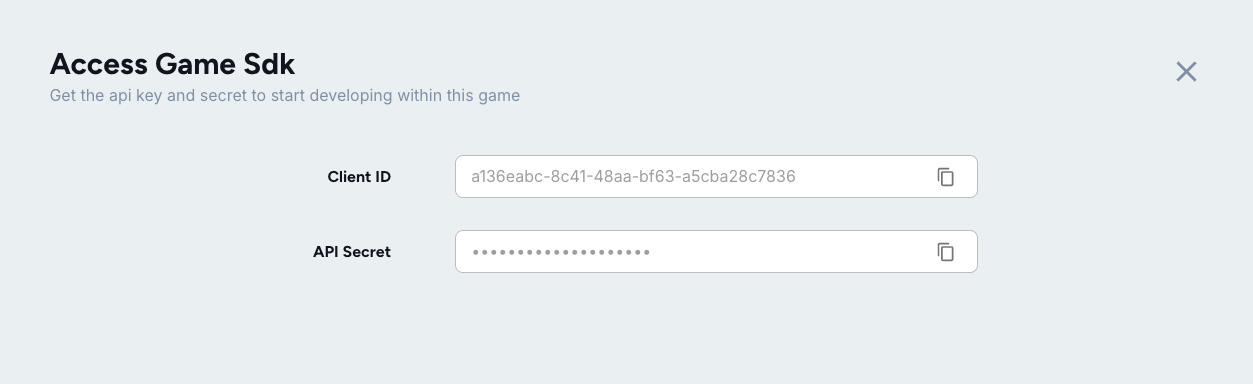
You'll need these in the next steps.
Add Gatherer SDK to game
1. Create a new Roblox Game with a Server Side script
In Roblox Studio go to the explorer tab and create a new Script inside the ServerScriptService
2. Import the GathererSDK package
We created a package that contains all important scripts to connect with the gatherer API, it is called GathererSDK and is published in the Helixworlds Developer Team
To import the package and start using it you have to:
-
Import the package: You can find it inside the Toolbox, filtering by Group Packages.
-
Click in the package to add it to the explorer
After clicking on it, you will see the GathererSDK module in the top of the Explorer tab.
- Move the Package (GathererSDK) to inside your already created Server Side Script!
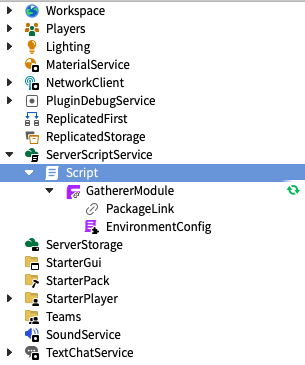
3. Initialize the SDK
Inside your Server Side Script, add the following code to import and initialize the GathererSDK:
local gatherer = require(game:GetService("ServerScriptService").GathererSDK)
-- These credentials should come from the Game that you created in the Helix Dashboard
-- You can get them by clicking in the `Access SDK` button
local credentials = {
clientId = "<CLIENT_ID>",
secret = "<SECRET>"
}
-- Initializing the SDK!
local Gatherer = gatherer.initializeSDK(credentials)
Replace <CLIENT_ID> and <SECRET> with the values from the Acecss SDK section of your game.
4. Allow HTTP Requests
After trying for the first time, you might see an error, talking that the HTTP requests should be enabled. And you can do that by changing in the game settings.
View Stats
After deploying the game to roblox and playing it game a few times with your friends or other developers you can see the analytics in the Dashboard.